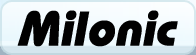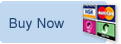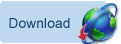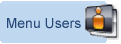| Menu Item Properties | Code Ref | Details |
| align | 36 | The align property sets the Text Alignment within all menu items. Values: 'left', 'center' or 'right' Example: align='center'; |
| bgimage | 46 | Inserts a Background Image for each menu item. This property gives the menu a custom made graphic look. Example: bgimage='background.gif'; |
| clickbgcolor | 81 | Changes the background color once the item has been clicked.
All valid HTML colornames or hex values can be used here. Note that the hash is needed for all hex value definitions. Example: clickbgcolor='#FFFFFF'; |
| clickbgimage | 88 | |
| clickclass | 87 | |
| clickcolor | 80 | Changes the text color once the item has been clicked.
All valid HTML colornames or hex values can be used here. Note that the hash is needed for all hex value definitions. Example: clickcolor='#333333'; |
| clickfunction | 62 | Inserts a clickfunction which is used to fire a custom JavaScript function when an item link is clicked. |
| clickimage | 82 | Inserts an image once the item has been clicked. Example: clickimage='select.gif'; |
| clickinnerbgimage | 123 | |
| clickrightimage | 124 | |
| clickseparatorimage | 91 | |
| clicksubimage | 83 | Changes the subimage once the item has been clicked. Example: clicksubimage='arrow_on.gif'; |
| closeonclick | 40 | Allows the menu to be closed by a click of the mouse on the main menu aswell it automatically closing as the mouse rolls off the selected menu. Values: 'true', 'false', '0' or '1' Example: closeonclick=1; Example: closeonclick=true; |
| custom | 115 | |
| decoration | 33 | Sets the Font Decoration for all menu text. All valid CSS1 & CSS2 text-decoration values can be declared. Values: 'none', 'underline', 'overline' or 'line-through'. Example: decoration='underline'; |
| disabled | 96 | |
| dividespan | 97 | |
| dragable | 86 | |
| fileimage | 79 | |
| fontfamily | 15 | Sets the Font Family for all menu text. The Font must be present on the local computer otherwise the default browser font will be used. Font Family values can be separated by a comma with a preference to use the first font found. Example: fontfamily = 'arial, verdana, tahoma'; |
| fontsize | 12 | Sets the Font Size for all menu text. Font Sizes can be declared as any valid CSS1 or CSS2 font sizes. Default values are in pixel but em, pt etc can be used providing the value is enclosed in quotes. Example: fontsize=10; Example: fontsize='75%'; |
| fontstyle | 13 | Sets the Font Style for all menu text. Values: 'normal' or 'italic'. Example: fontstyle ='italic'; |
| fontweight | 14 | Sets the Font Weight for all menu text. Values: normal or bold. Other values can be used but have different outputs depending on browser. These are bolder | lighter | 100 | 200 | 300 | 400 | 500 | 600 | 700 | 800 | 900 Example: fontweight='bold'; |
| headerbgcolor | 21 | Sets the Header Background Color for all header menu items. This will set the backgound color declared for each menu item that has been declared a header. All valid HTML colornames or hex values can be used here. Example: headerbgcolor='#666666'; |
| headerborder | 74 | Allows all of the headerborder property settings for the four borders to be fixed in one declaration for each menu item that has been declared a header. All valid HTML colornames or hex values can be used here. Example: headerborder='1px solid #000000'; |
| headercolor | 20 | Sets the Header Font Color for each menu item that has been declared a header. Example: headercolor='#999999'; |
| high3dcolor | 16 | Sets the High Border Color on 3D Objects for all menus. This is the color for menus and menuitem that have been specified to be 3 dimensional in style. Rather like the way in which Windows 98 menus appear. The High Color denotes the shadow color as a direct hit from the light source. Example: high3dcolor='#FFFFFF'; |
| hotkey | 107 | |
| id | 103 | |
| image | 29 | Sets the Menu Item Image for your menu style. All menu items using this style will include the declared image. Image positioning and alignment can be performed by each menu item. Example: image='item_background.gif'; |
| imagealign | 31 | Sets the Image Alignment for the item image specified above. Values: 'left', 'center' or 'right' Example: imagealign='left'; |
| imageborderwidth | 89 | |
| imageheight | 37 | Sets the Image Height for the item image specified above. Example: imageheight=20; |
| imagepadding | 60 | Sets the amount of Image Padding around the item image specified above. Example: imagepadding=5; |
| imageposition | 30 | Will change the position of menu item images. Valid values are top, middle, bottom, left, center or right. |
| imageurl | 84 | |
| imagewidth | 38 | Sets the Image Width for the item image specified above. Example: imagewidtht=20; |
| innerbgimage | 120 | |
| itemheight | 28 | Sets a specific Item Height for all menu items using the style. Example: itemheight=28; |
| itemwidth | 55 | Sets a specific Item Width for all menu items using the style. Example: itemwidth=130; |
| keepalive | 41 | This property allows the menu to remain active when it would normally have disappeared. The active menu will close automatically once a sibling menu is opened. Values: 'true', 'false', '0' or '1' Example: keepalive=1; |
| leftimage | 108 | |
| low3dcolor | 17 | Sets the Low Border Color on 3D Objects for all menus. The Low Color denotes the shadow color as a shadow, not a direct hit from the light source. Example: low3dcolor='#000000'; |
| margin | 68 | Sets the margin, this is the space between onborder and the item border. This parameter has to be declared in each menu. Example: margin=4; |
| menubgcolor | 93 | |
| menubgimage | 73 | The menubgimage property sets the image to be used for the entire menu background. Example: menubgimage='large_background.gif'; |
| menustyle | 101 | |
| nobreadcrumb | 114 | |
| nowrap | 105 | |
| offbgcolor | 7 | Sets the Mouse Off background Color for the global style. All menus that use this style will use the declared background color for each menu item in the mouse of state. This color should be used to declare the actual color of the menu. Example: offbgcolor='#333333'; |
| offborder | 9 | Sets the Mouse Off Border Style for the global menu style. The offborder property is used to declare the border width, style and color for each menu item in the mouse off state. Valid CSS parameters for setting borders must be used for this property. Example: offborder='1px solid #aaaaaa'; This will enable a 1 pixel, solid gray border for each menu item in the mouse off state. This parameter can also be declared in each menuitem. |
| offclass | 54 | Sets the MouseOff Style Sheet Reference for any global menu style. offclass is used to declare a pre-defined Cascading Style Sheet property for each menu item in the mouse off state. Note that this feature will not work in Netscape 4.x due to the static nature of this browser. The properties declared for offclass, will be the default style for the menu. |
| offcolor | 8 | Sets the Mouse Off Font Color for any global menu style. This property declares the font color for each menu item in the Mouse Off state. Valid HTML colornames or Hex values can be used for this property. When using a Hex value, the value must be prefixed by a hash. Example: offcolor='#000000'; |
| offfunction | 43 | The off function parameter is used to declare custom javascripts for menu items. This property allows a javascript function to be fired in the Mouse Off state. |
| onbgcolor | 5 | Sets the Mouse On Background Color for the global menu style. This property declares the background color for each menu item in the Mouse On state. Valid HTML colornames or Hex values can be used for this property. When using a Hex value, the value must be prefixed by a hash. Example: onbgcolor='#66CC33'; |
| onbold | 44 | Sets the Font Weight on Mouse Over for any global menu style. This property sets the menu text to bold in the Mouse On state. Example onbold=1; |
| onborder | 25 | Sets the Mouse On Border Style for any global menu style. The onborder property is used to declare the border width, style and color for each menu item in the mouse on state. Valid CSS parameters for setting borders must be used for this property. Example: onborder='1px dashed #ffffff'; This will enable a 1 pixel, dashed white border for each menu item in the mouse on state. This parameter can also be declared in each menuitem. |
| onclass | 53 | Sets the MouseOn Style Sheet Reference for any global menu style. onclass is used to declare a pre-defined Cascading Style Sheet property for each menu item in the mouse on state. Note that this feature will not work in Netscape 4.x due to the static nature of this browser. The properties declared for offclass, will be the default style for the menu. |
| oncolor | 6 | Sets the Mouse On Font Color for any global menu style. This property declares the font color for each menu item in the Mouse On state. Valid HTML colornames or Hex values can be used for this property. When using a Hex value, the value must be prefixed by a hash. Example: oncolor='#f01f01'; |
| ondecoration | 26 | Sets the Mouse On Text Decoration for all menu text. All valid CSS1 & CSS2 text-decoration values can be declared. Values: none, underline, overline or line-through. Example: ondecoration='underline'; |
| onfunction | 42 | The on function parameter is used to declare custom javascripts for menu items. This property allows a javascript function to be fired in the Mouse On state. |
| oninnerbgimage | 121 | |
| onitalic | 45 | Sets the Mouse On Font Style on Mouse Over for any global menu style. This property sets the menu text to italic in the Mouse On state. |
| onleftimage | 110 | |
| onpageimage | 104 | |
| onrightimage | 111 | |
| onseparatorimage | 90 | |
| onsubimage | 48 | Changes the Mouse On Sub Menu Image for any global menu style. This property, when declared will change the sub menu indicator image in the Mouse On state. Example: onsubimage='subon_arrow.gif'; |
| onsubimagecss | 117 | |
| opendelay | 94 | |
| openonclick | 39 | Allows the menu to be opened by a click of the mouse on the main menu rather than it automatically opening as the mouse rolls over it. Values: 'true', 'false', '0' or '1' Example: openonclick=true; Example: openonclick=0; |
| openonhover | 126 | |
| overbgimage | 47 | The overbgimage parameter allows a second Background Image to appear when in the Mouseover state. Example: overbgimage='background_on.gif'; |
| overflow | 106 | |
| overimage | 32 | Sets the Mouseover Item Image for your menu style. All menu items using this style will include the declared image. Example: overimage='item_background_on.gif'; |
| padding | 11 | Sets the Menu Item Padding for any global menu style. Padding is the amount of white space between the text or other object and the menu item border. Padding values are in pixels. Example: padding=3; |
| pagebgcolor | 19 | The pagebgcolor parameter sets the Current Page Menu Item background color for any global menu style. This property, when declared, will change the background color of a menu item if the URL matches the current URL. This is useful for indicating to the user where in the menu they need to go to navigate to this page. Example: pagebgcolor='#ffff00'; |
| pagebgimage | 69 | The pagebgimage parameter sets the Current Page Menu Item Image for any global menu style. This property, when declared, will change the background image of a menu item if the URL matches the current URL. This is useful for indicating to the user where in the menu they need to go to navigate to this page. Example: pagebgimage='current_page.gif'; |
| pageborder | 75 | Sets the Current Page Menu Item Border for any global menu style. The pageborder property is used to declare the border width, style and color for each menu item in the current page state. Valid CSS parameters for setting borders must be used for this property. Example: pageborder='1px dashed #ffffff'; |
| pageclass | 72 | The pageclass parameter is used to specify a classname for the Current Page Menu Item for CSS. |
| pagecolor | 18 | Sets the Current Page Menu Item Font Color for any global menu style. This property, when declared, will change the font color of a menu item if the URL matches the current URL. This is useful for indicating to the user where in the menu they need to go to navigate to this page. Example: pagecolor='#000000'; |
| pageimage | 56 | Sets the Current Page Menu Image for any global menu style. Will change the menu image to the declared image if the user has navigated to a page matching the URL in the menu definition. Example: pageimage='matchimg.gif'; |
| pageinnerbgimage | 122 | |
| pageleftimage | 112 | |
| pagematch | 77 | The pagematch property allows you to declare a URL that you can use for 'page' matching. In other words, the item with a pagematch property will be highlighted if the current loaded page matches the value declared in the pagematch property. An example of this is: aI("text=Home;url=/index.php?cat=10;pagematch=/index.php?cat=10;"); aI("text=Home;url=/index.php?cat=10&page=1;pagematch=/index.php?cat=10;"); aI("text=Home;url=/index.php?cat=10&page=2;pagematch=/index.php?cat=10;"); The above items will all highlight because the url properties all match '/index.php?cat=10' - This is very useful for highlighting menu items that have slightly different query strings, that allow for displaying different page content, but are in essence the same page. |
| pageonclass | 119 | |
| pageoncolor | 102 | |
| pagerightimage | 113 | |
| pageseparatorimage | 92 | |
| pagesubimage | 85 | |
| pointer | 59 | The pointer parameter changes the mouse pointer to the declared curser image as it navigates the menu. Values: auto, crosshair, default, pointer, move, text, wait & help. Example: pointer='move'; Url can also be used to define a custom curser from a specific location. Example: pointer=url('first.cur'), url('second.cur'), pointer; |
| rawcss | 78 | The rawcss parameter allows any kind of CSS to be added to the menu. |
| regexmatch | 118 | |
| rel | 125 | |
| rightimage | 109 | |
| separatoralign | 52 | The separatoralign parameter sets the Menuitem Separator Bar alignment for any global menu style. This property will alter the menus alignment of separator lines. This feature will only have an effect if the separator width or height has been declared and is smaller than the height or width of the menu it resides. Values: 'left', 'center' or 'right' Example: separatoralign='center'; |
| separatorcolor | 10 | Sets the Menuitem Separator Bar Color for any global menu style. This property sets the color of the default menu separator line in both horizontal and vertical menus. This property can also be changed inside each menu item. Example: separatorcolor='#ffffff' |
| separatorheight | 49 | The separatorheight property sets the Menuitem Separator Bar height for any global menu style. This property will change the height of the separator line in horizontal menus only. For this property to have any effect the declared height must be less than the height of the horizontal menu. Example: separatorheight=10; |
| separatorimage | 71 | Allows a custom separatorimage to be used instead of a standard separator line. This feature will only have an effect if the separator width or height has been declared. Example: separatorimage='dots.gif'; |
| separatorpadding | 51 | Sets the Menuitem Separator Bar Padding for any global menu style. Separator padding will add white space either side of the menu item separator in both horizontal and vertical menus. Example: separatorpadding=5; |
| separatorsize | 27 | Sets the Menuitem Separator Bar Size for any global menu style. Separator size is the thickness of the separator line in pixels, used for both vertical and horizontal menus. Example: separatorsize=2; |
| separatorwidth | 50 | Sets the Menuitem Separator Bar Width for any global menu style. This property allows the adjustment of the width of separator lines in vertical menus. The declared width will need to be less than the width of the menu. If not the width of the separator line will render the menu width to suit. Example: separatorwidth=40; |
| shadow | 127 | |
| showmenu | 3 | The showmenu parameter allows you to define the menu you wish the menu item to open. aI('text=Links;showmenu=Links;'); |
| status | 4 | The status property is used to add text to the status bar on mouseover. Example: aI('text=Home;url=http://www.milonic.com/;status=Back To Home Page;'); |
| subimage | 24 | Sets the Sub Menu Indicator Image for any global menu style. This property declares the sub menu indicator image for each menu item that contains a showmenu command. Example: subimage='sub_arrow.gif'; |
| subimagecss | 116 | |
| subimagepadding | 22 | Sets the Sub Menu Indicator Padding for any global menu style. This property will add white space to sub menu indicator images. The value for this property is in pixels. Example: subimagepadding=3; |
| subimageposition | 23 | Sets the Sub Menu Image Position for any global menu style. This property will move the submenu indicator image based on CSS positioning values. Values: top, left, right, center, middle or bottom. Or a sensible combination of 2 values separated by a semi colon. Note that tall text values must be declared inside quotes. Example: subimageposition='left'; |
| swap3d | 70 | The 3d effect declared in high3dcolor and low3dcolor creates a raised effect for the menu and a sunken effect for the menu separators.
The swap3d parameter allows the raised and sunken effects to be swapped creating a raised separator bar and a deep-set menu. Example:swap3d='true'; |
| target | 35 | The target property allows you to declare a menu item link destination Values: new, blank Example: target='blank'; |
| targetfeatures | 57 | |
| text | 1 | The text property inserts the menu item text. This parameter has to be declared in each menu item that requires visible text. Example: aI('text=Home;'); |
| tipdelay | 98 | |
| tipfollow | 99 | |
| tipmenu | 100 | |
| title | 76 | The title parameter inserts alt text to menu items. Example: title='Click here'; |
| tooltip | 95 | |
| transition | 128 | |
| type | 34 | The type property sets the type of menu to be displayed. Changing the type will allow the menu to transform dramatically. Values: form, dragable, header or tree. Example: type='dragable'; |
| url | 2 | Sets the address a menu item links to. Example:aI('text=Contact Us;url=http://www.milonic.com/link.php;'); |
| valign | 61 | The valign parameter adjusts the vertical alignment of the text within the all menus. Values: top, middle or bottom. Example: valign='top'; |
| visitedcolor | 58 | Sets the text color for items previously visited. The visitedcolor property uses all valid HTML colornames or hex values. Note that the hash is needed for all hex value definitions. Example: visitedcolor='#B141AA'; |
Milonic provide full featured pull down web menus for some of the worlds largest companies
Learn about how Milonic's DHTML menus can benefit your site
What does it cost? DHTML Menu prices
Who is using us?
Sample Client list
Bespoke menu design and build service from the Milonic team
Our bolt-on modules provide free optional extras for specialist projects
Free icons and images for all licensed users with our Menu Imagepack
What is Milonic up to at the moment? Check our blog
Learn about how Milonic's DHTML menus can benefit your site
What does it cost? DHTML Menu prices
Who is using us?
Sample Client list
Bespoke menu design and build service from the Milonic team
Our bolt-on modules provide free optional extras for specialist projects
Free icons and images for all licensed users with our Menu Imagepack
What is Milonic up to at the moment? Check our blog